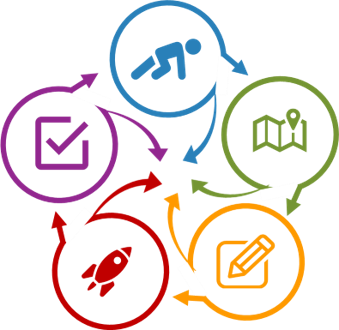How to Use This Site
Option 1:
1. Read chapters in Units A, B, and C that interest you.
2. Complete the Worksheets to develop and teach a course.
Option 2:
1. Use the worksheets in Unit W and refer to the specific chapters mentioned on the worksheets when needed.
Option 3:
Consult with us to develop your course. We can complete the worksheets based on conversations with you, helping you get ready to teach as soon as possible.
Option 4:
Consult with us to customize the worksheets for your situation. In return for our services, you retain rights to the revised sheets (We will only use them to improve the generic worksheets).
Navigation suggestions
To help you see the relationships between the worksheets and the theories, principles, and practices, the worksheets include references to chapters in parentheses. These indicate which chapter to refer to if you want background information. A bolded reference, such as (A3), indicates a direct connection to the topic. An un-bolded reference, such as (A3), indicates an indirect connection to the topic. Below is a visual example.
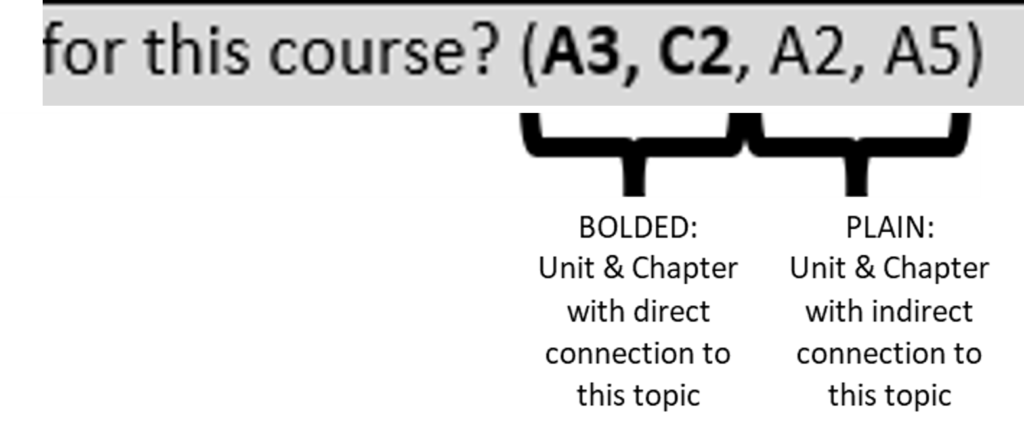
The workbook units include an overview of that step and links to 1) a .pdf which, opening in a new tab, provides guidelines on completing the worksheets, and 2) a .doc (Word document) containing the worksheets.
The worksheets are password protected to help you move from field to field by using the Tab key.
All text fields allow for use of the carriage return/Enter key. However, Word would not allow us to provide rich-text editing, only plain text.
Some groups of fields can be duplicated. So, for example, you may have more outcomes than the worksheet provides for. In these cases, a note indicates that you can duplicate the blank fields by clicking on a ‘+’ sign at the end of the group. Below is a visual example of the ‘+’.
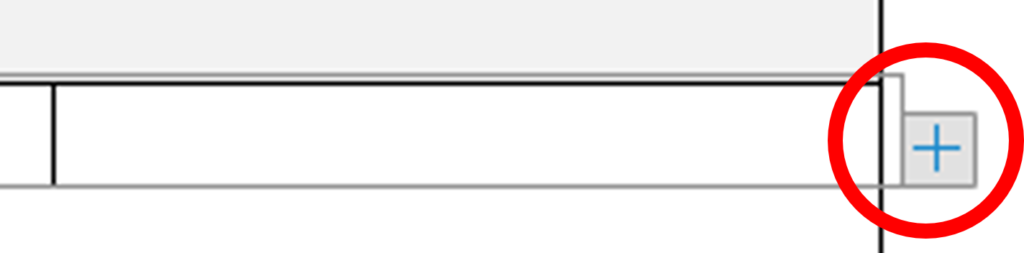
Who to Contact for Help
Most instructors have a wealth of resources ready to help them. However, if you would like to consult with us about creating your course or customizing the worksheets and materials for your institution, please contact us.
Many times throughout this workbook I suggest that you contact your institution’s help resources. I recommend the following approach and that you take notes of what you find:
- Determine what type of help you need – is it course design, identifying course goals, technology-related, administrative such as getting room keys, etc.
- Start with your department. Ask your department administrative support who they recommend you contact. It could be a departmental, college, or institutional support team/person.
- If your institute has a TLC or an ID team (perhaps in an online learning department), contact them for help.
- If you need further help, ask another instructor what they suggest and how they found out about their solution.
- Check the institution’s IT website. Send a support request (ticket) to the help desk asking for support.
- For information about technology in a specific classroom, check the registrar’s and facilities management’s websites AND go visit the classroom. Some institutions have lists of room technologies listed in Registrar’s, Facilities Management, IT websites, and/or departments, so visiting the classroom is the best way to be certain what is available and what works.
Here is a Word form you can use to collect handy contacts: My Contact List.
Appendices, References, & Indices
Links to lists of content, handy references, and site map. Go to Appendices, References, & Indices.