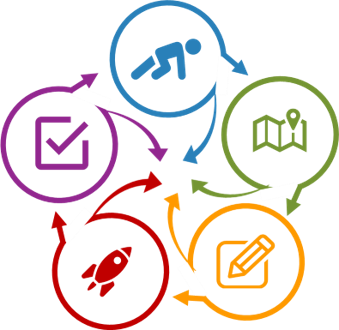What is a Backchannel
Backchannel communication is basically a minimal- or non-verbal response. Traditionally, these have been puzzled or bored looks, nods, smiles, or ‘yeah’, ’huh’, and ‘hmm’. While these are very beneficial, you may not be able to see all of these or interpret them correctly. In a large classroom and in remote/online courses, these backchannels are easily lost. In smaller classes you may miss a backchannel if you are not looking in the right place at the right time.
Backchannel technology can help. Basically, backchannel technology is a synchronous (“live”) digital conversation, such as an open chat session, where participants can post comments, questions, and answers.
Why Use a Backchannel Technology
- Instructors can see backchannel comments immediately and reply, potentially by interrupting the presentation if needed.
- Students can also see each other’s comments and post replies. This can increase student interest and active participation in the session.
- Students who may not want to talk can post a chat instead, encouraging great participation.
- Students can use a backchannel to create shared class notes which they and the instructor can add to and change.
- Some backchannel technologies allow the instructor to save a copy of all the posted comments. This can be helpful after class to respond to individuals and/or the whole group to provide clarification.
Backchannel Technology Requirements
- Obviously, for students to participate, they each need a smart device, such as a phone or laptop.
- The chosen technology must work well, without a significant amount of training for the instructor and students, on all types of devices.
- Some technologies, such as Slack, may require an additional initial download and set-up for both instructor and students (as opposed to the chat in Blackboard, Canvas, D2L, etc. which are available when the LMS is downloaded).
Backchannel Technology Options & Features
Dozens of backchannel technologies are available. Selecting one that is appropriate for your situation is often quite easy. Your institute probably already has a chat technology available to you. Check out these possible locations:
- Within the Learning Management System (LMS, such as Bb Learn, Canvas, D2L, or Moodle).
- Within the videoconferencing system such as Adobe Connect, Microsoft Teams, and Zoom (this can be used in an onsite class by creating a meeting and muting all audios).
- Stand-alone technologies such as Slack, Twitter, and Google Chat.
Although you may have access to multiple free backchannel/chat technologies, be careful when selecting one. They have a variety of features and getting the best combination may take some time. Here are some features to consider:
- Supported by your institute, college, and/or department IT team
- Accessing/troubleshooting the technology for instructors & students
- Training/support for instructors
- Training/support for students
- Availability on various devices
- Mac/PC, android, iOS…
- Cost to instructor
- Ease of use
- Cost to students (cost for software, cost to use/data time)
- Instructor control of post anonymity
- Ability to save chat threads
- Ability to have multiple simultaneous chat threads
- Ability to set-up grouped chats within a class
- Ability to turn chat on/off
- Ability to display (or NOT) on the presentation screen (or monitor)
How to Select
I recommend you take this approach:
- Consider the features you want – if you are considering more than one option, create a comparison grid (See Making Decisions More Objectively).
- Ask your support team (educational technologist and/or instructional designer) what is available
- Get a demo of the recommended product(s)
- Learn and practice installing, opening, and using the product (preferably multiple times over a week or two with scaffolded support). Include practice saving the chat
- Work with your support team to write up syllabus guidelines for use
Suggestions for Use
- If you have a large class and/or a formal presentation that may impact your ability to read the backchannel frequently, ask for a TA or assign the task on a rotating basis to a student
- Review the backchannel communications after the session to make sure all questions were answered completely and correctly
- Ask students for feedback on use of the chat feature to ensure it is the best it can be
- Reevaluate your use, including the technology, each term